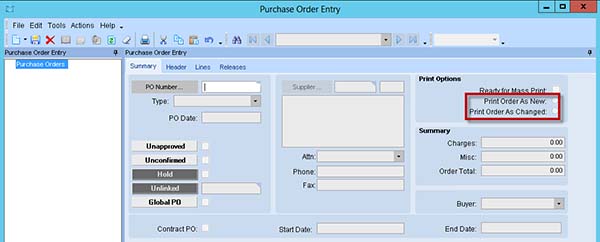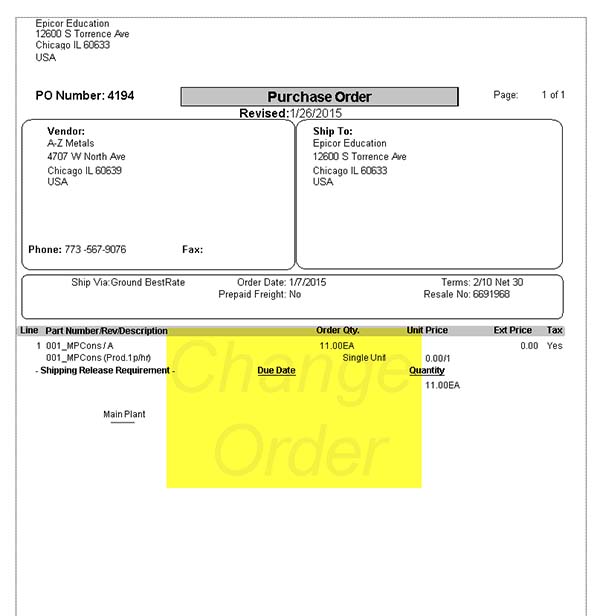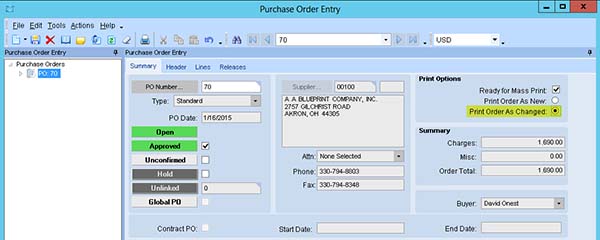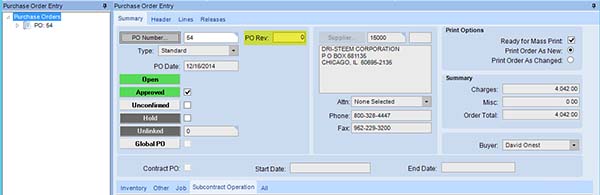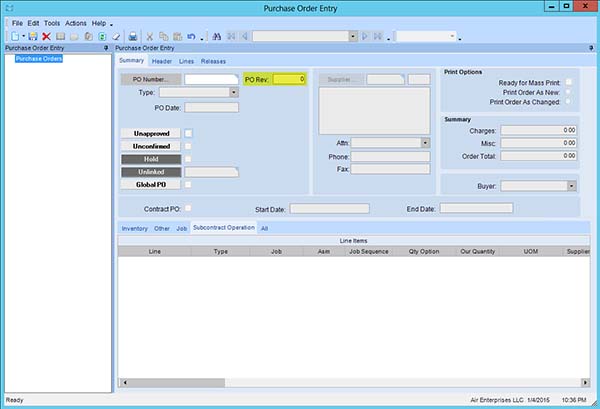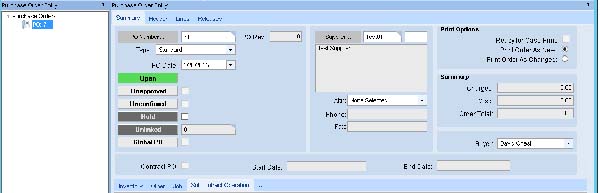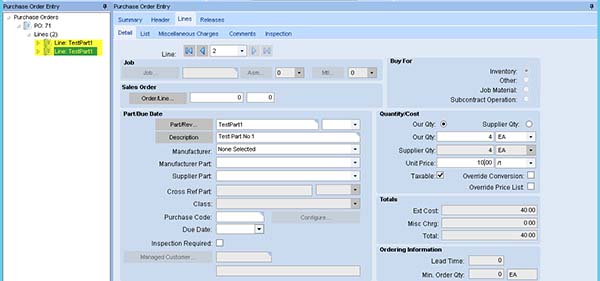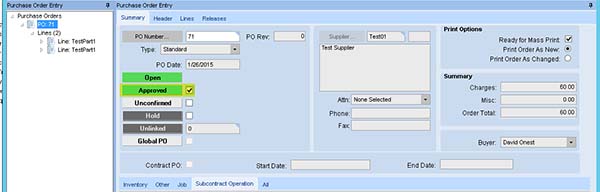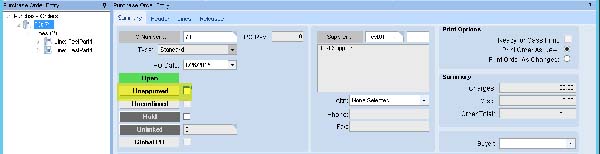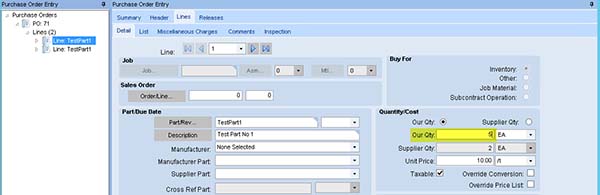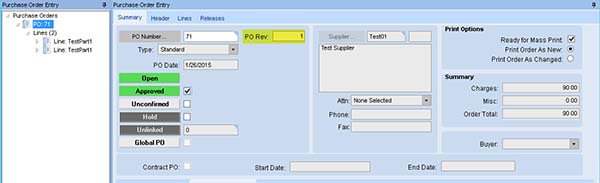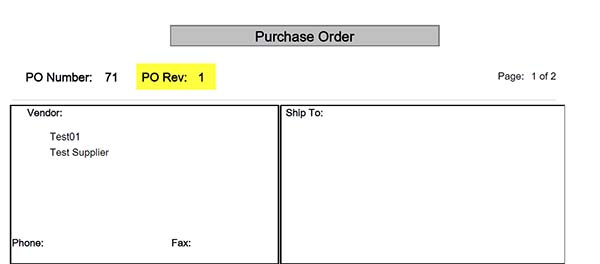When creating and making changes to Purchase Orders using standard Epicor Software, the user can tell if a PO is new or has been changed by looking at the Print Options in the Summary tab or by actually printing a PO:
Epicor Purchase Order Entry – Printing Options
Epicor Purchase Order report – Change Order Text is shown
When a Purchase Order is printed for the first time, it will not show the ‘Change Order’ text. After printing it once, the ‘Print Order as Changed’ option will automatically be selected in PO Entry:
Epicor Purchase Order Entry – ‘Print Order As Changed’ option selected
This is the only way in which a user can tell if an Approved PO has been changed in the past or not. Even if Memos or Comments are being used, there is no guarantee that the user will always leave one unless a customization is in place which forces a Memo Pop-Up (See next week’s post) every time a change is made. If the employee is looking for details on how many times a PO has changed or if it has changed at all, even the Printing Option is not 100% reliable as the same PO can be printed more than once without any changes being made, and the second time it will automatically come out as a Change Order.
A custom software solution was developed to keep track of PO Revisions, displaying a custom ‘PO Rev’ field in the Summary tab and increasing it every time a PO is ‘Unapproved’, one or more specific fields are changed, and the PO is ‘Approved’ again.
A UI customization was created to include a UD field labeled ‘PO Rev’. This field is read only and located in the Summary tab next to the PO Number:
Epicor Purchase Order Entry – Custom PO Rev field
A BPM was also created which increased the PO Rev number when a specific field is changed as shown in the steps below:
1. Launch the customized PO Entry form:
Epicor Purchase Order Entry – Custom UI
2. Create a new PO:
Epicor Purchase Order Entry – New PO Created
3. Add two lines the PO and save them:
Epicor Purchase Order Entry – Two Lines created
4. Approve the PO and save. PO is approved, and PO Rev does not yet increase to 1:
Epicor Purchase Order Entry – PO Approved
5. Unapprove the PO, save:
Epicor Purchase Order Entry – PO Unapproved
6. Change any of the fields that trigger a PO Rev increase, save:
Epicor Purchase Order Entry – Qty increased to 5
7. Reapprove PO. PO Rev is increased by 1:
About Epicor
Epicor Software Corporation is a global leader delivering business software solutions to the manufacturing, distribution, retail, and service industries. With more than 40 years of experience, Epicor has more than 20,000 customers in over 150 countries. Epicor solutions enable companies to drive increased efficiency and improve profitability. With a history of innovation, industry expertise, and passion for excellence, Epicor inspires customers to build lasting competitive advantage. Epicor provides the single point of accountability that local, regional, and global businesses demand. For more information, visit www.epicor.com.