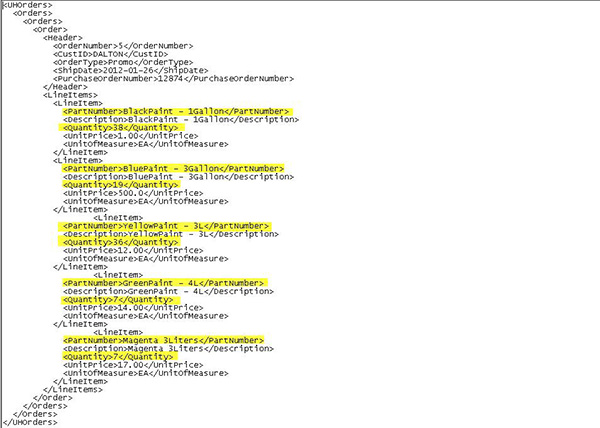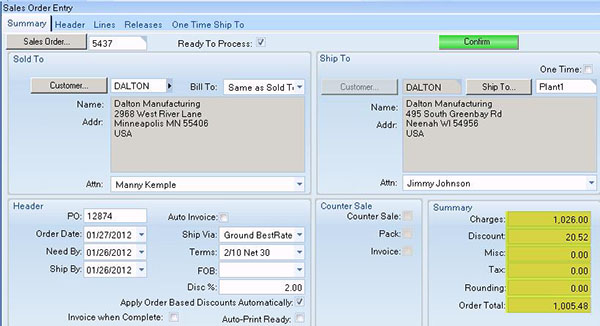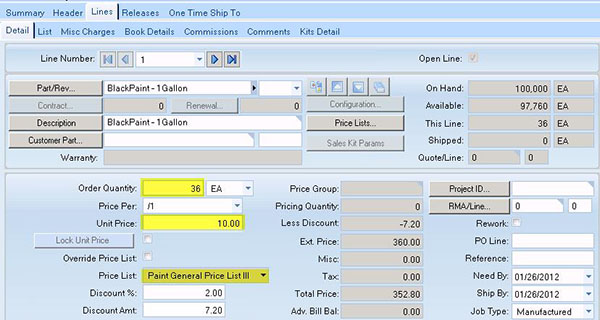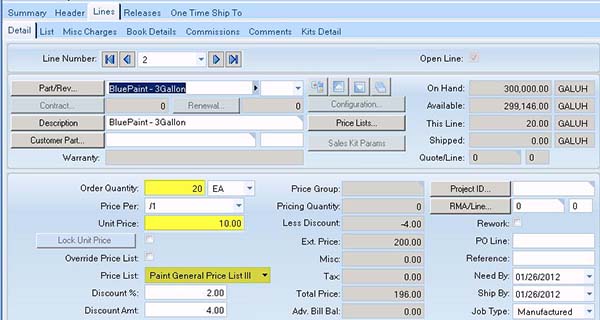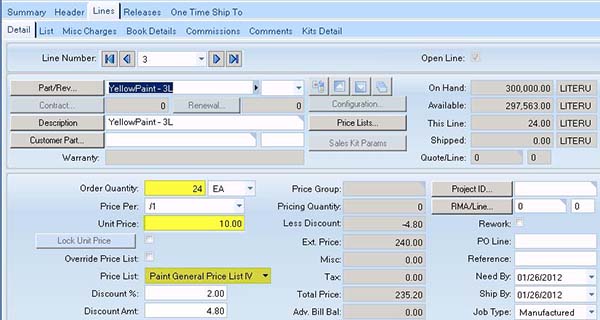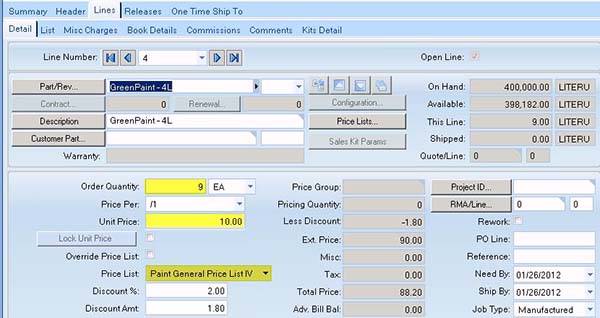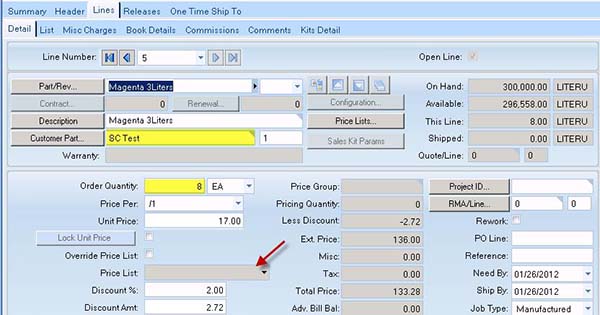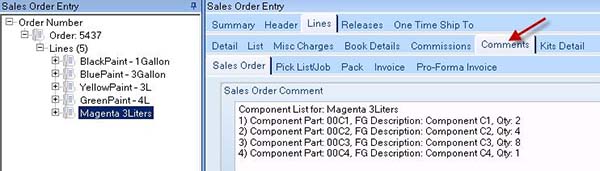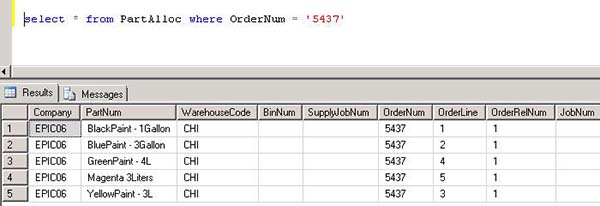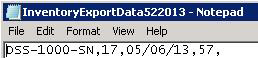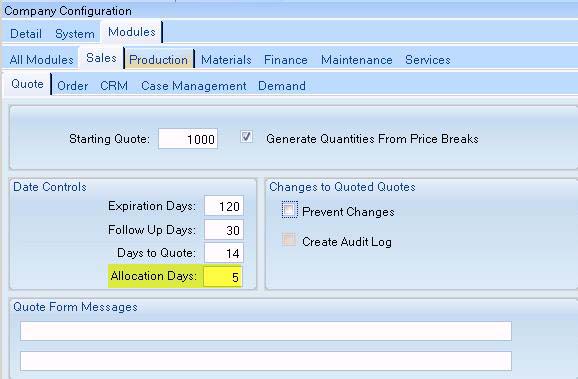A common requirement by Customers is to be able to automate SO (Sales Order) processes; for this reason, Standard Epicor Software includes an Epicor Service Connect WF (Workflow) that gives the user the ability to import Sales Orders from an XML file into E9. For this custom software solution certain steps were taken to best optimize the SO automation process. This solution is divided into three sub-processes:
- SO Import process: Epicor’s standard Service Connect Workflow will be modified and adapted to best suit the customer’s needs.
- SO Allocation: A new Epicoe Service Connect Workflow was created to handle the allocation process. This SO Allocation WF is executed from two different places:
- SO Import process
- A Daily BAQ export process which is executed based on a schedule defined by the user.
- Company screen customization: The allocation rule defined by the user is maintained in the Company Maintenance application, the number of days that are to be validated is saved in a UD (User Defined) field
For the first step, the tasks required by the customer to be executed by the Workflow are as follow:
- Create Order Header / Lines
- Set Order as “Ready to Process”
- Check for Credit Limits and send an e-mail notification, set Task for Approval
- Send an acknowledgement e-mail to the dealer
- Allocate/Reserve Inventory
If an order is not immediately allocated at the moment of being imported, or if an existing order needs to be allocated, the SO Allocation Workflow can be executed:
XML file to import through SC.
The Company Configuration Screen has also been modified to include a UD field (Allocation days) which limits the amount of days to review in order to decide whether or not the order should be allocated and compare such order to the current ship date: