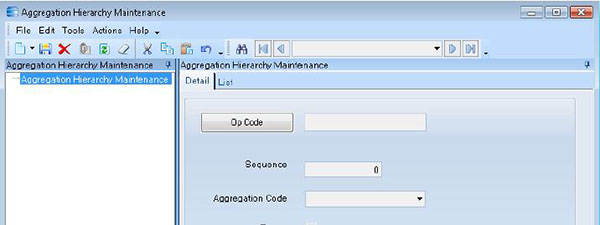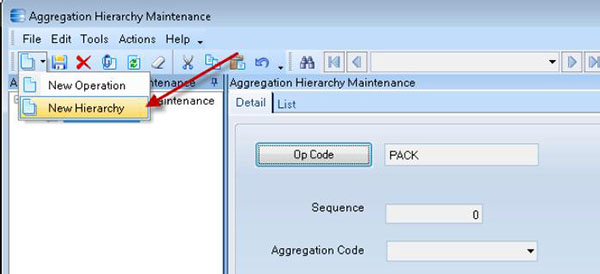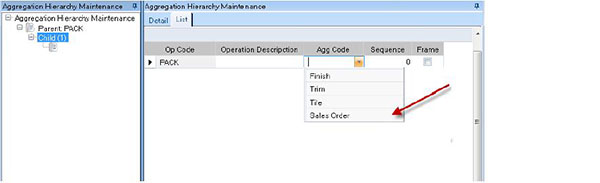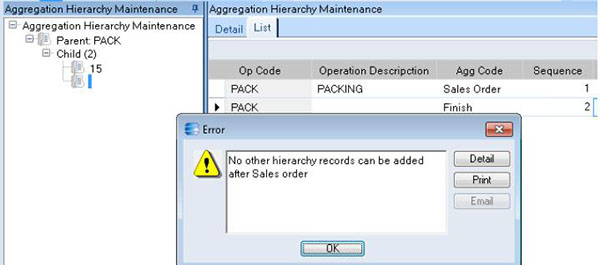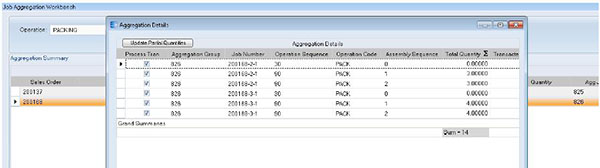Standard Epicor Software does not support a manufacturing model that manufactures by grouping operations using dynamic hierarchies (custom rules). This custom software solution was added to the Epicor ERP software to enable a company to group all jobs but transact the entire group as a single transaction.
Job Operations are aggregated according to a hierarchy, starting with the Operation Code, and continuing with other items, such as assembly or part numbers. Because a hierarchy may have fewer or greater numbers of levels (rules are not consistent), a new User Interface (UI) will be created to identify levels of hierarchy for use by the aggregation process. If multiple values “fit” the definition for the level of hierarchy, sequence will be taken into consideration. (e.g. if a job has 2 “frame” subassemblies, sequence 10 and 20, the aggregation will group on sequence 10, then on 20.)
A User Defined table will be used to store the hierarchy. Fields in the table will be:
- OP Code - Operation Code. Always the first level of the hierarchy, only one hierarchy can be established for a single Op Code.
- This is a key field.
- This is a key field.
- Sequence - this is a hierarchy level.
- Duplicates are not allowed.
- In cases where 2 items are mutually exclusive (trim/Welt), because only one will be included in the job, the “missing” sequence will be passed over.
- This field is updateable.
- Aggregation Code - one of the list (above) that denotes what to use for aggregation.
- If more than one material or sub-assembly fits the description of the hierarchy level, the aggregator will group in sequence.
- If aggregation code = “Sales Order”, no other aggregation rules are applied and no other hierarchy records can be added
- Frame - a checkbox used for validation of whether the assembly is marked as a Frame or not.
- Because there are assemblies included in the hierarchy that are not considered “frame” parts, and so are not included in the daily volume calculation, but still require Aggregation, such as Cushion and Pillow only lines, this checkbox is included.
- When this checkbox = true, only assemblies and materials where “Frame” = true are aggregated.
- When this checkbox = false, assemblies are aggregated whether or not “Frame” is designated.
- Default is false.
- Framing does not apply for aggregation code = Sales Order
- Because there are assemblies included in the hierarchy that are not considered “frame” parts, and so are not included in the daily volume calculation, but still require Aggregation, such as Cushion and Pillow only lines, this checkbox is included.
The UI includes a button to search for an Operation Code (Standard Epicor Software Operation Search). To create a new operation hierarchy, select New > Operation, search for and select or type in a valid Operation Code. (Valid Operation Codes are type Manufacturing, and not SubContract.) Enter a sequence and select an Aggregation code from the list, then Save.
To display an existing Hierarchy, search for and select or type in an Operation Code for which a hierarchy exists, and tab out.
Figure 1 – Select the Job Aggregation Code of Sales Order, Referencing the Manufacturing Operation That Must Process Together as A Group
Figure 2 – Create the New Job Aggregation Hierarchy
Figure 3 – Select Sales Order Option From the Aggregation Code Drop Down List
Figure 4 – Sales Order Is a Reserved Job Aggregation Value, and No Additional Hierarchy Can Be Added.
Figure 5 – Use the Job Aggregation WorkBench to Process the New Aggregation Grouping